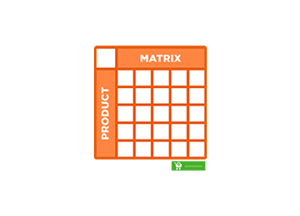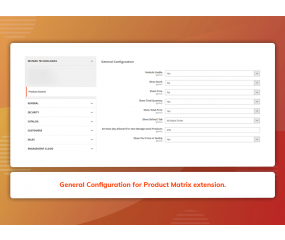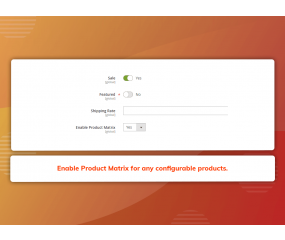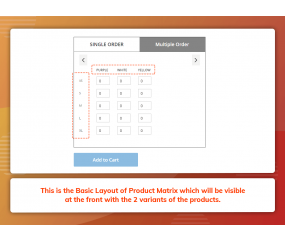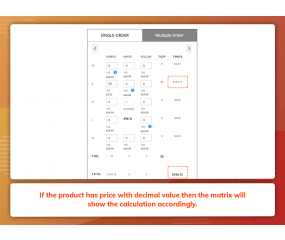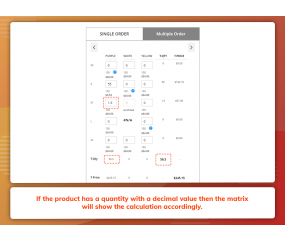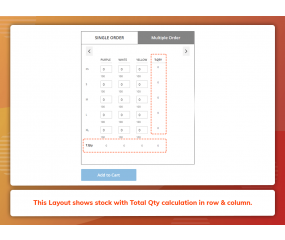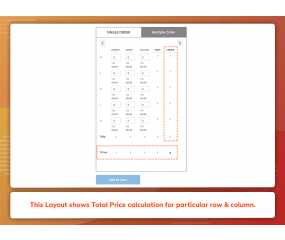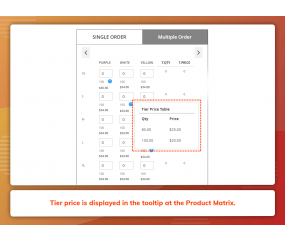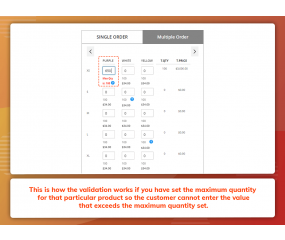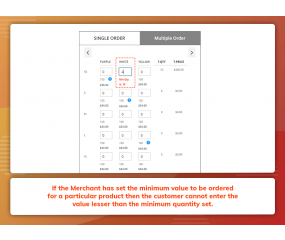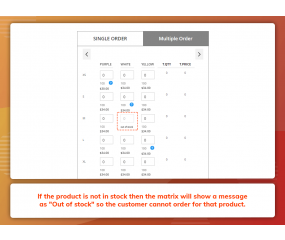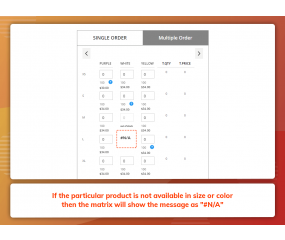Get Discount on Extensions
Product Matrix (M2)
Zestard's Product Matrix for Magento 2, provides better user experience to Wholesale customers. This extension is especially useful for wholesalers and B2B (Business To Business). It allows ordering multiple quantities of products at once in bulk.
Important Features of Product Matrix (M2)
- Wide range of layouts for showing matrix.
- Ability to set minimum & maximum qty validation.
- Show Price & Quantity row and column wise.
- Validation for Out of Stock Products.
- Validation for not available products.
- Validation for quantity entered by customer.
- Easy to order quantity in bulk.
- Manage both retail and wholesale customers.
- Allows decimal quantity while ordering.
- Ability to set decimal price and shows calculation accordingly.
Zestard's Product Matrix for Magento 2, provides better user experience to Wholesale customers. This extension is especially useful for wholesalers and B2B (Business To Business). It allows ordering multiple quantities of products at once in bulk.
For the product having multiple options and variants, it displays product matrix on the product page in such a way that it becomes very easy to order multiple quantities of a product with different variants.
The default Magento product swatch layout remains as it is and our extension displays matrix into the tabs according to the variants in an organized way such that customers can easily compare price and quantity of different variants.
For Eg - If a Merchant wants to sell his/her products in retail as well as to wholesale market, Product Matrix helps and displays matrix tab in such a way that customer can purchase single and bulk quantity as per their need. The matrix helps the customer to check the product's variants and price for better purchase experience.
Product Matrix easily manages a tab of simple and multiple for customers to check for all the variants easily. It also displays Price & Quantity column according to the settings made at the backend.
Main Features :
- Store admin can enable the matrix to be displayed on the specific products at front.
- Product Matrix extension is compatible with Swatches configurable layout and Normal dropdown configurable layout.
- Our extension provides 2 tabs :
- Single Order - Which works normally as provided in the default system.
- Multiple Order - In which customer can place an order with bulk quantity.
- When the customer chooses Multiple Order tab, then the extension will hide the original price and quantity field in the product page and show the quantity box and price in the matrix so that customer does not get confused and can get the calculation at the matrix only.
- In the Multiple Order Tab, if matrix has 0 grand total or no one has added the quantity in any QTY box then default “Add To Cart” button becomes disabled, once the customer add quantity then the “Add to cart” button is enabled.
- Store admin has rights to fully customize the layout as they want like show/hide stock, price, total price column, total quantity column, and tier price in tooltip.
- Admin has the ability to select whether to show the default tab or multiple tabs whenever the product page is loaded.
- If the Merchant does not manage the stock of some products, then he/she can set the number of qty to be ordered maximum by the customer at “ Set Max Qty Allowed” from General Settings.
- The Matrix shows validation according to the maximum qty set for a specific product so that customers will not be able to add quantity more than max quantity.
- Same as if the admin has set the minimum quantity for a specific product then matrix shows minimum enter qty error for customers to add minimum quantity for placing an order.
- If the product has a special price then the matrix will be showing the special price instead of the original price.
- Customers can put the value in Float numbers like 1.5, 2.6 in qty box if any particular product has allowed floating quantity to be ordered.
- If Merchant has set floating value in price then our extension will show the price calculation accordingly.
- If any product has tier price and Admin can enable the option for showing the “ Tier Price” and it will be displayed as a tooltip in the matrix.
How to Install Product Matrix M2 extension?
Once you have purchased & downloaded our extension follow below steps to install the extension. The easiest way to install a Magento 2 extension is using SFTP or FTP. To do this, first download our Product Matrix M2 module and follow the below steps:
- Unzip the extension.
- Login to your root directory via FTP or SFTP.
- Go to the below path in your remote directory app/code/
- Create folder Zestardtech and under that create subdirectory Productmatrix
- Now upload all the unzipped code into Zestardtech/Productmatrix folder.
- Then open your SSH or Terminal.
- Go to your root folder and RUN below 4 commands step by steps:
- php bin/magento setup:upgrade
- php bin/magento setup:di:compile
- php bin/magento setup:static-content:deploy -f
- php bin/magento cache:clean
- If you didn't get any error during the commands execution process then our extension is successfully installed in your store.
To Note: If you face any error during this process then please either share the screenshots or share credentials of your store at our email id [email protected] and will help you install the extension properly.
- Fixed Adobe Commerce Platform Compatibility with Magento 2.4.x.
- Initial Release - Wide range of layouts of product matrix according to the settings made by Admin.